| Logging Tool Tour | Filters Menu |
Database Menu
Features
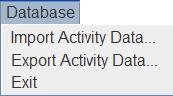 Fig. Database-Menu-1: The database menu.
Fig. Database-Menu-1: The database menu.
| Import activity data... | Imports data for a given activity from a character delimited text file. Usually the tab character separates columns. |
| Export activity data... | Exports data for a given activity to a character delimited text file. Often users specify a tab character to separate columns. |
| Exit | Quits the program, asks users to save any changes they have made since the last time they saved their log data. |
Tasks
Import activity data
Export activity data
- Click on "Database Menu".
-
Click on "Export Activity Data...". You should see the dialog shown in
Fig. Database-Menu-2.
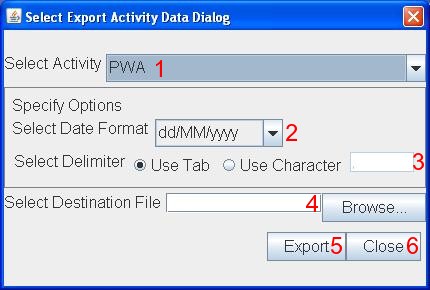
Fig. Database-Menu-2: Exporting activity data.
- Select an activity.
-
Specify a date format for all the date field values. CST allows you
to export to various formats. For example
dd/MM/yyyywill represent the date February 4, 2009 as04/02/2009. - Specify a delimiter column to separate columns. Often users will select the tab character but they can specify another character in the "Use Character" text field.
- Click "Browse" to select the name of a text output file whose name ends in ".txt".
- Press "Export". Your output file will have a similar format to the export file shown below.
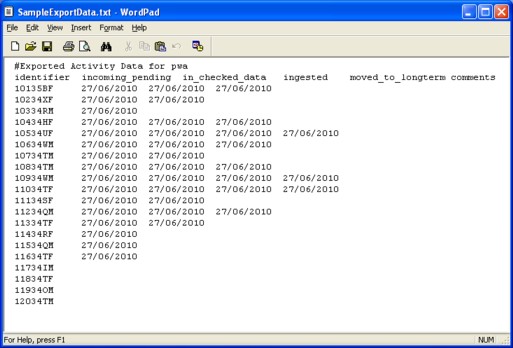
Fig. Database-Menu-3: A sample file created by exporting activity data from CST.
Author: Sheila Raynor
(c)2010 Medical Research Council. Licensed under Apache 2.0.
