Tour of the Administration Tool

Fig. Administration-Tool-1: The Administration tool.
Features
| Create database | |
| Change Administrator Password | [[NOT IMPLEMENTED YET]] |
| Edit Users | Add, update or delete users. |
| Synchronise Database | Ensures that every activity and activity step specified in the configuration file has a corresponding table or table field in the MySQL database. |
| Import Subject Demographic Data... | Import data about subjects from a tab-delimited text file. The file should have one column for the subject identifier (eg: NHS number, serial number) and a column for each demographic attribute. For example, a file may contain a column for "Location" and have values such as "Manchester", "Birmingham" and "Edinburgh". |
| Export Subject Demographic Data... | Exports subject data held in the data repository to a tab-delimited text file. |
| Delete Database | Deletes the current database. |
Tasks
Create the database
To create a database for activities defined in the configuration file, press the "Create Database" button. You will see one of two messages:- "Database successfully created. You should now import subject demographic data" or
- "Database already exists".
Add a user
- Click "Edit Users" in the Administration Tool. You should see a dialog for editing
user login identities.
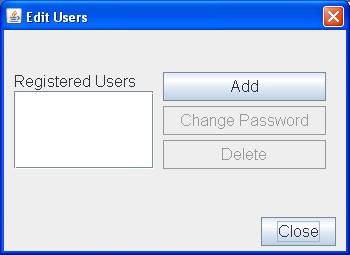
-
Click "Add user". Enter a new userID and a password. You can press OK to create the
new identity or cancel to stop the action.

-
If you pressed "OK", you should see a new user ID appear in the "Edit User Login Details"
dialog.

Update a user
- Click "Edit Users" in the Administration Tool. You should see a dialog for editing user login identities.
- Click "Edit user". Change the userID and/or password. Press "OK"
- If you changed the userID then the list in the "Edit User Login Details" dialog should show the change. If you changed the password, you can verify that your changes were saved by pressing the "Edit" button again.
Delete a user
When you delete a user, it should disappear from the list.Synchronise the configuration file with the database
Most of the time, the "Synchronise" button will appear empty. However, it will appear active if the configuration file being used is inconsistent with the database. Pressing the Synchronise button should result in having each activity and field expressed with corresponding tables and values in the database.Import subject demographic data
Please see the setup section.Export subject demographic data


Delete the database
To delete the current database, press the "Delete Database" button. A dialog will appear and indicate: "Database was successfully deleted".Author: Kevin Garwood
(c)2010 Medical Research Council. Licensed under Apache 2.0.
